PLEASE NOTE:
Prior to dropping any classes, please review the following webpage: Dropping Classes vs. Withdrawing from the Semester.
DO NOT USE THE INSTRUCTIONS BELOW if you are planning to withdraw from ALL classes (i.e., withdraw to zero credits). Instead, complete the Cancel/Withdraw to Zero Credits form in Campus Connection. Attempts to manually drop all individual classes online will be unsuccessful and may negatively impact tuition refund eligibility.
Prior to dropping any classes, please review the following webpage: Dropping Classes vs. Withdrawing from the Semester.
DO NOT USE THE INSTRUCTIONS BELOW if you are planning to withdraw from ALL classes (i.e., withdraw to zero credits). Instead, complete the Cancel/Withdraw to Zero Credits form in Campus Connection. Attempts to manually drop all individual classes online will be unsuccessful and may negatively impact tuition refund eligibility.
- Log in to Campus Connection
- Click on the Manage Classes tile
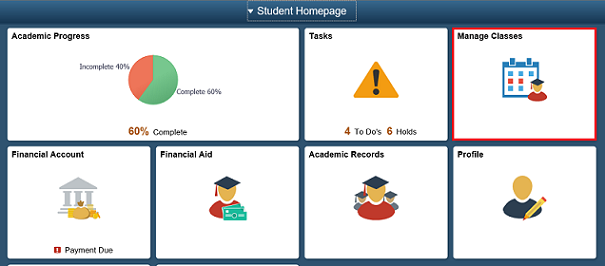
- Click on Drop Classes in the left NavCollection
- If you are enrolled in courses for more than one semester, select the appropriate term you want to drop classes for (if necessary)
- Check the box for the class you wish to drop and click Next
- Verify the course(s) you wish to drop and click the Drop Classes button
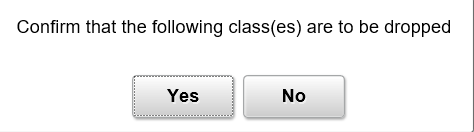
- Watch for "Success" or "Error" messages
- A Green Check Mark indicates the transaction was a success
- A Red "X" indicates an error prohibiting you from processing (The 'Message' section will describe why the error occurred)
- Click the My Weekly Schedule in the left NavCollection to review your list of enrolled courses